Planning with Quiltography and My Go on the Go!
Somehow I ended up with 9 red-work style angels. Don't remember when I embroidered them, I just have them! I decided that it was time to put those babies into a wall hanging for the holdiays. Unfortunately, time is short when watching grandkids and being a soccer grandma. Thank goodness for Quiltography and my iPad's ability to go anywhere! Let the planning go on!
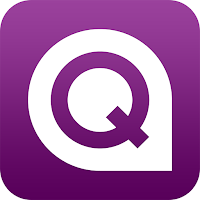
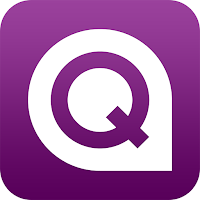
Quiltography for iPad
Drunkard's Path die # 55070
Creating a Block
Since the 9 blocks in the center of my quilt are spoken for, I wanted to encircle them with something a little different. I love my Accuquilt Drunkard' Path die and Quiltography is primed and ready for me to use it!
1. On the home screen I tapped "New Block" to the left of the circled "New Quilt" tab.
2. I chose the "Stock" collection of blocks...
and scrolled down the page. There was the perfect Drunkard's Path! I tapped on it and the app took me to the Block Designer Screen.
- All of the #1 (dark purple). I then tapped #2 to color the area. I repeated with the light purple.
- I tapped #3 "Template Block" at the upper left of the screen.
- From the drop-down menu I selected save.
Done!
Laying out my Quilt
- I returned to the home screen and tapped on "New Quilt" (circled below).
2. A new window opened and I was able to tap on the gears to the left of the black and white grid. A window allowing me to add to the existing layout opened. I wanted to create a center section of 9 blocks for my 9 angels; I used the + toggle.
3. I circled the center to make it easier for you to visualize. I also added sashing and corner blocks (note the yellow circle to the left. Short work of that ! Tap the "Home" button in the upper left of the app screen.
4. Tap on the gears again to close the settings window. My blocks appear at the right of the screen. By turning the wheel (so to speak) I can see all of my blocks I move the one I want to use in my quilt to the center.
5. Next, I tap on the blocks in which I want to position this block. They turn bright green. Tap on the block to add it to the quilt. Tap off of the quilt top to set the blocks.
6. I selected certain blocks and used the circular arrow to the left of the quilt to flip some of the blocks.
7. I added basic white blocks as "placeholders" for my embroidered angels. I colored the sashing and the corner blocs. Done before halftime!
Here you have the finished layout:
Of course, cutting the units for the Drunkards path is so fast and precise with my Accuquilt! I should have this done before soccer season ends!
And, please check out my new favorite toy stores. I am sure you won't be sorry!
















Comments
Post a Comment