iScrapbook -- Using folders on your computer
So great to be back with you! School started a month ago and I have been swamped!
There have been several questions on my iScrapbook Facebook page regarding using items in external folders. The quick answer is, "You sure can!" It is simply a matter of drag and drop onto the opened page. The only issue I have had is getting my background to stay put! But iScrapbook provides a way!
1. Open iScrapbook with a new page.
2. Toggle the green button in the upper left corner so that your window is movable.
There have been several questions on my iScrapbook Facebook page regarding using items in external folders. The quick answer is, "You sure can!" It is simply a matter of drag and drop onto the opened page. The only issue I have had is getting my background to stay put! But iScrapbook provides a way!
1. Open iScrapbook with a new page.
2. Toggle the green button in the upper left corner so that your window is movable.
3. In Finder, navigate to your desired folder...
4. I chose Cartabella's Crisp Fall. With the window open and above your page, select the desired paper for your background. Drag and drop to the page.
5. It will drop off-center, but do not worry. Look at the lower right corner of iScrapbook. First select the layer "background" (1). It will turn gray. Now, in the very bottom of the screen, select the button that says, "background" (2).
6. An additional screen will open. Be sure that the paper is still selected (look for the corner handles). Select "use the selected image."
7. The background magically pops into a static location--exactly where it should be. On the new drop-down I usually select "Done". You can, however, make adjustments if you choose. But what about the image that is still selected? Delete it, unless you want to get artistic with it!
8. Take a look at the layers panel. You will now see that you have a 'real" background image on your page.
To finish, drag and drop your elements to this page. There you have it! Super easy to create a great page in iScrapbook using folders on your computer!
Until next time!
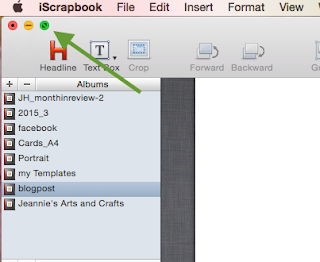









Comments
Post a Comment