Cricut Design Space and DingBats
Cricut Design Space is amazing! Not only is cloud based (so I do not totally overwhelm my computer), but it has the ability to use fonts installed on the computer. Yes, you read correctly....that means there is a whole new set of shapes waiting for us. That would be the
Dingbat!
I am a font-a-holic for sure. And Da Font does so much to fire my habit! The selection is great and the best part---the glyphs are free!
I went "shopping" there today and found this gorgeous set of glyphs (characters), "Damask Dings 1".
(click on the image to go there!)
I loaded the font to my system. How you do this will vary with your computer. On my Mac I simply drag and drop the .TTF into my Font Book. Because this is considered a "font" by your computer, the shapes are entered by typing certain letters. Never fear---there will be a character map of the glyphs. I do a screen shot and send it to my iPad so that I will not have to worry as to which keyboard letter corresponds to which shape.
At this point it is easy!
Open Cricut Design space and select a "new" file. Be sure you are logged in (do you see your name in the green square?)
Select the Text icon from the left dark margin. The default alpha is the "Cricut Alphabet". Type the corresponding letters for the shapes you desire. Ahhh! The character map!
The layers menu will open. Select X to close it for now.
Click on the screen on the screen space to turn off the text box. Click on the typed letters. If necessary open the edit menu.
Scroll until you see the font. It will show the characters, not the name. But!!!! It will be in alphabetical order by name. When you double click on the "font" to select it, the letters become the shapes.
The possibilities are endless! Run, do not walk to this new source of designs for Cricut Design Space!
Until next time!



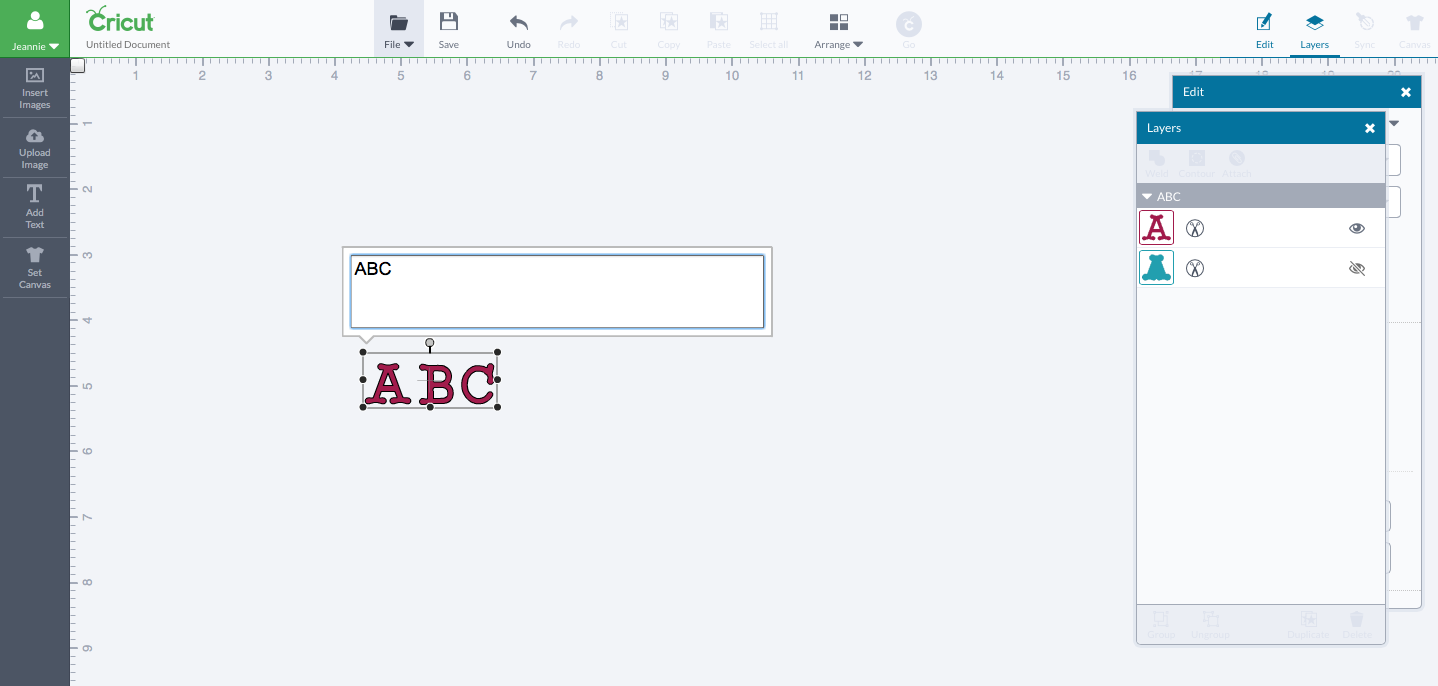





Sweet! TFS
ReplyDelete